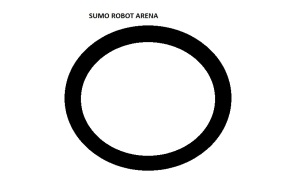Internet has become an endless reality, now people can talk to their friends and relatives through video chat, things like these seemed impossible a few decades ago. Internet has greatly revolutionized the world. From payments to social networking, it has his impact on most of the individuals. Without internet, life is hard.
The Internet consists of an infrastructure laid down by hardware devices like Cables, routers, switches (before hub), transmission towers,satellites etc. These form the backbone of the Internet.
The various components include nodes,clients,servers.Some are end points — the computer, smartphone or other device you’re using to read this may count as one. We call those end points clients. Machines that store the information we seek on the Internet are servers. Other elements are nodes which serve as a connecting point along a route of traffic. Connections can be physical or virtual. Moreover we can categorize internet as Wired and Wireless as well.
Now comes the software components: Protocols are the set of rules that nodes and machines in a network follow. Without protocols communication is nearly impossible. They lay down standards and policies that the nodes in the network must follow.
Commonly used protocols on the internet include TCP,UDP,IP,HTTP,FTP.
Now lets concentrate on how packets flow in the internet.
First a connection to the internet is established. We then make use of a Web Browser for viewing web pages.Here, your computer sends an electronic request over your connection to your Internet service provider (ISP). The ISP routes the request to a server further up the chain on the Internet. Eventually, the request will hit a domain name server (DNS).The ISP is the internet provider, example Verizon, Airtel, BSNL.
The DNS forms an important feature of the Internet. It is the one that manages the entire internet. It’s used in redirection look ups apart from many other tasks.This server will search for a match for the domain name you’ve typed in for example (www.google.com). If a match is found it then redirects to the corresponding IP address.For example http://www.google.com will redirect to 216.239.51.99. If it doesn’t find a match, it will send the request further up the chain to a server that has more information.
The request will finally come to our very own Web server. The internet makes use of packets , data is divided into several small data packets and transmitted and received over the internet. Each protocol follows its header and footer formats along with the information that each packet carries. The routing protocol is specified as well. Hence depending on the protocol and the addresses, the packets reach the destination node.
That’s an important feature. Because packets can travel multiple paths to get to their destination, it’s possible for information to route around congested areas on the Internet. In fact, as long as some connections remain, entire sections of the Internet could go down and information could still travel from one section to another — though it might take longer than normal.
Routing is essential as there are several ways to send and receive packets over the internet and its essential to follow the best path and provide alternate paths when necessary.
HTH